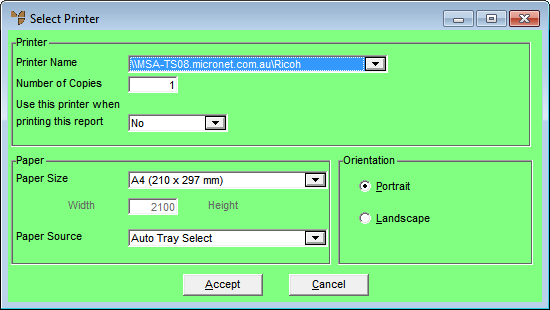
Use this option to set the default printer for the specific report fonts. When you set the default printer, you are telling the Report Generator what fonts are supported by this printer. It will place those font selections in default fonts and field fonts.
If you set a default font for a report without setting a default printer, and the printer you are printing to does not support that font, the printer will pick the next closest font. This is not always the best scenario so ideally you should set up your default printer before setting up your default fonts.
To set the default printer for a report:
Refer to "Creating a New Report", "Using the Report Wizard" or "Loading an Existing Report".
Micronet displays the Report Generator screen.
Micronet displays the Select Printer screen.
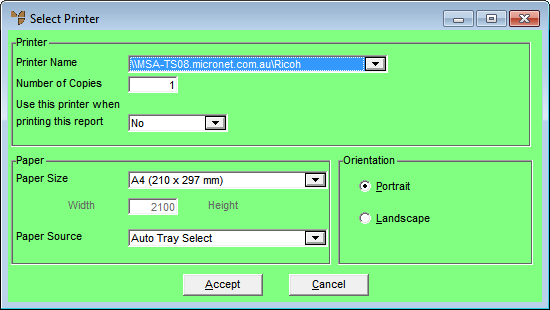
|
|
Field |
Value |
|
|
Printer Name |
Select the default printer for this report. |
|
|
Number of Copies |
Select the default number of copies of this report to print each time. |
|
|
Use this printer when printing this report |
|
|
|
Paper Size |
Select the default paper size for the report. |
|
|
Paper Source |
Select the default paper source for the report. |
|
|
Portrait / Landscape |
Select whether the report should be printed in portrait or landscape. |
Micronet redisplays the Report Generator screen.